i) Download and launch the SP Mobile
ii) Click on “Continue as Public/Alumni User”
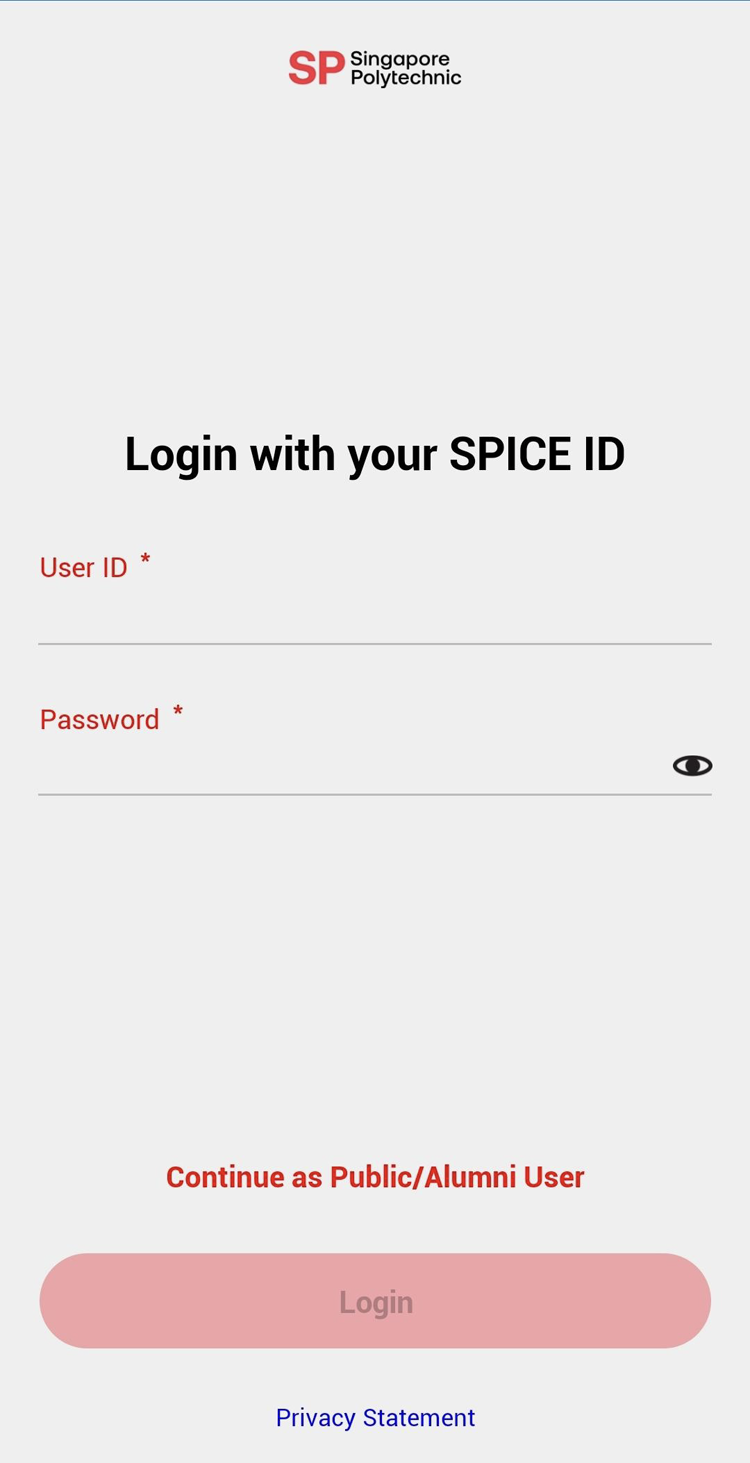 iii) Click on “Alumni” icon in the “My Favourite Apps” page.
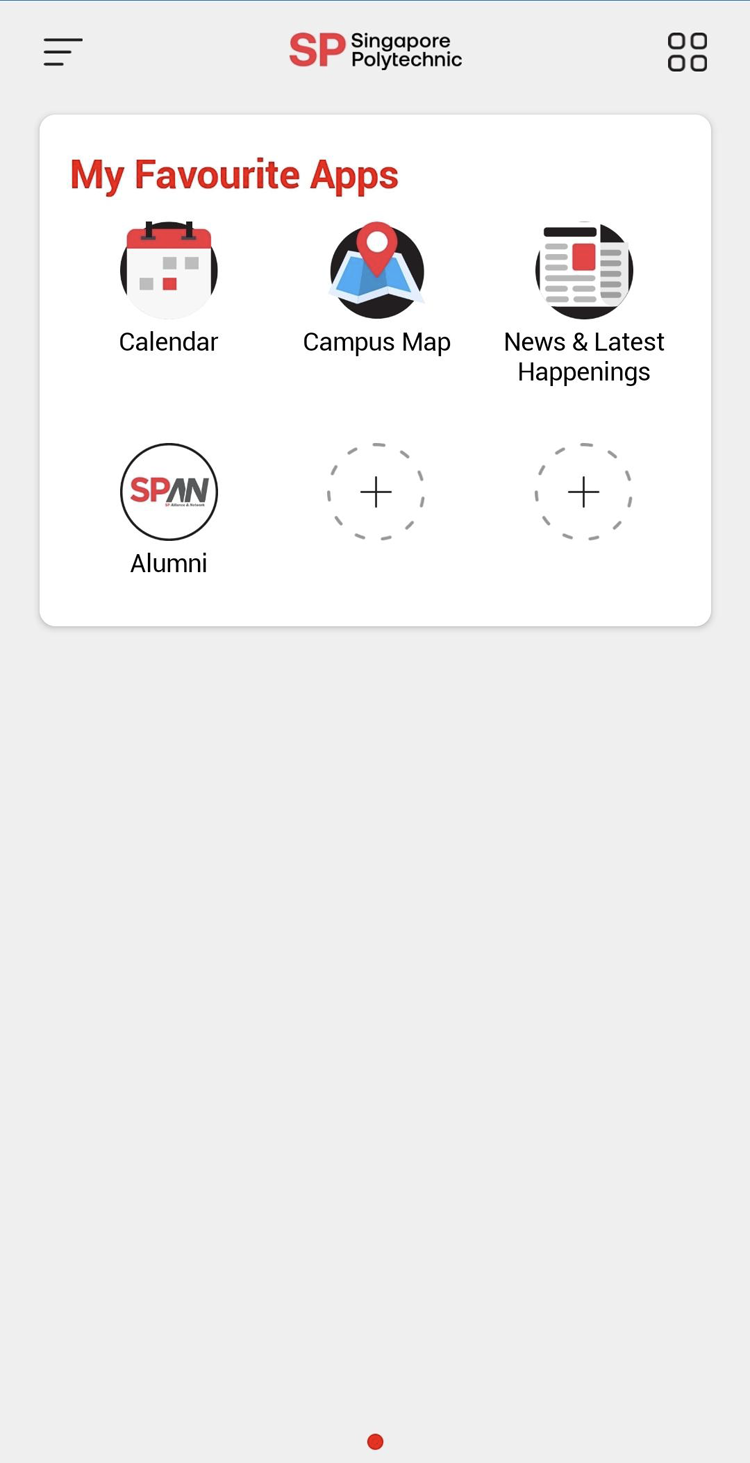 If you do not see it here, click the “All Apps” icon at the top-right to find it in the “Other Apps” list. 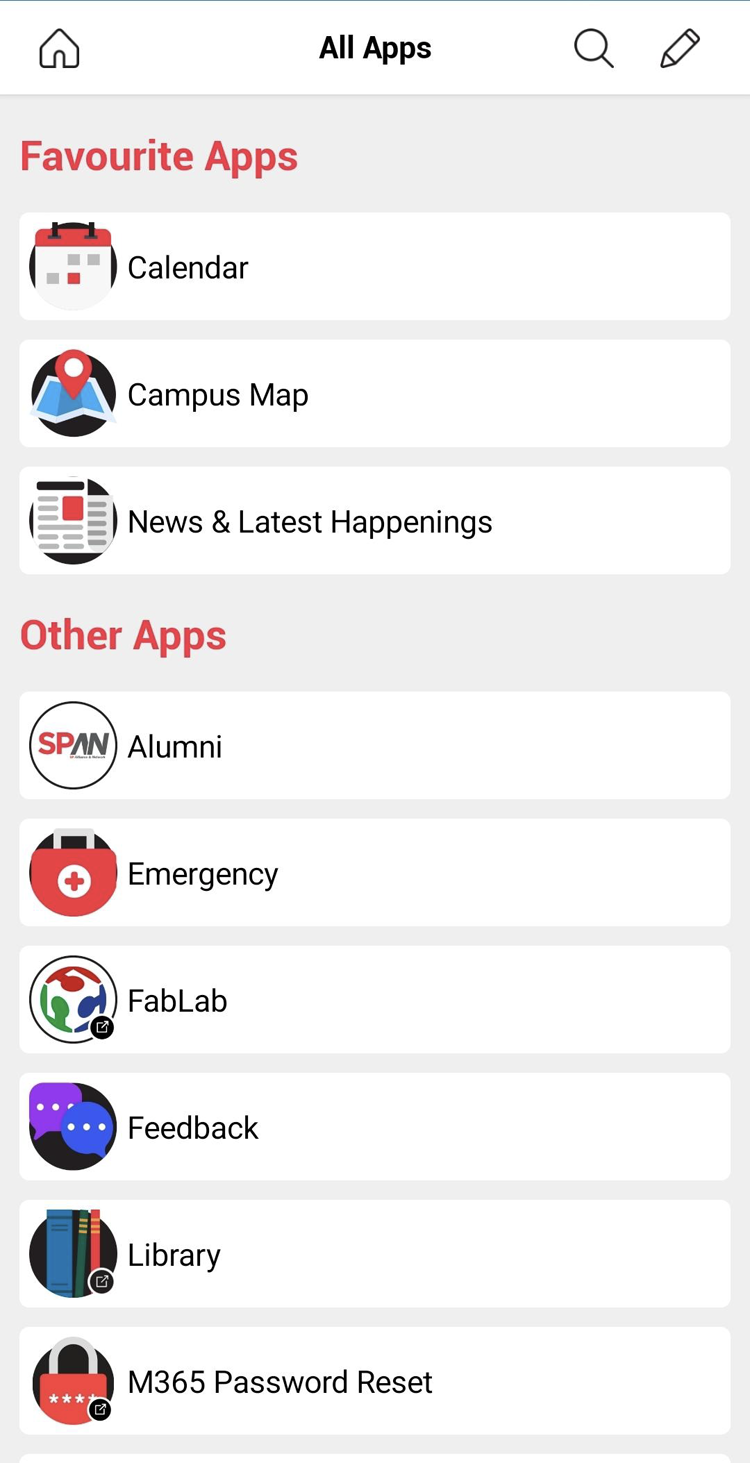
iv) In the “Verify your identity page” key in your “Student ID” & “Last 4 characters of NRIC/FIN” then click “Submit”. 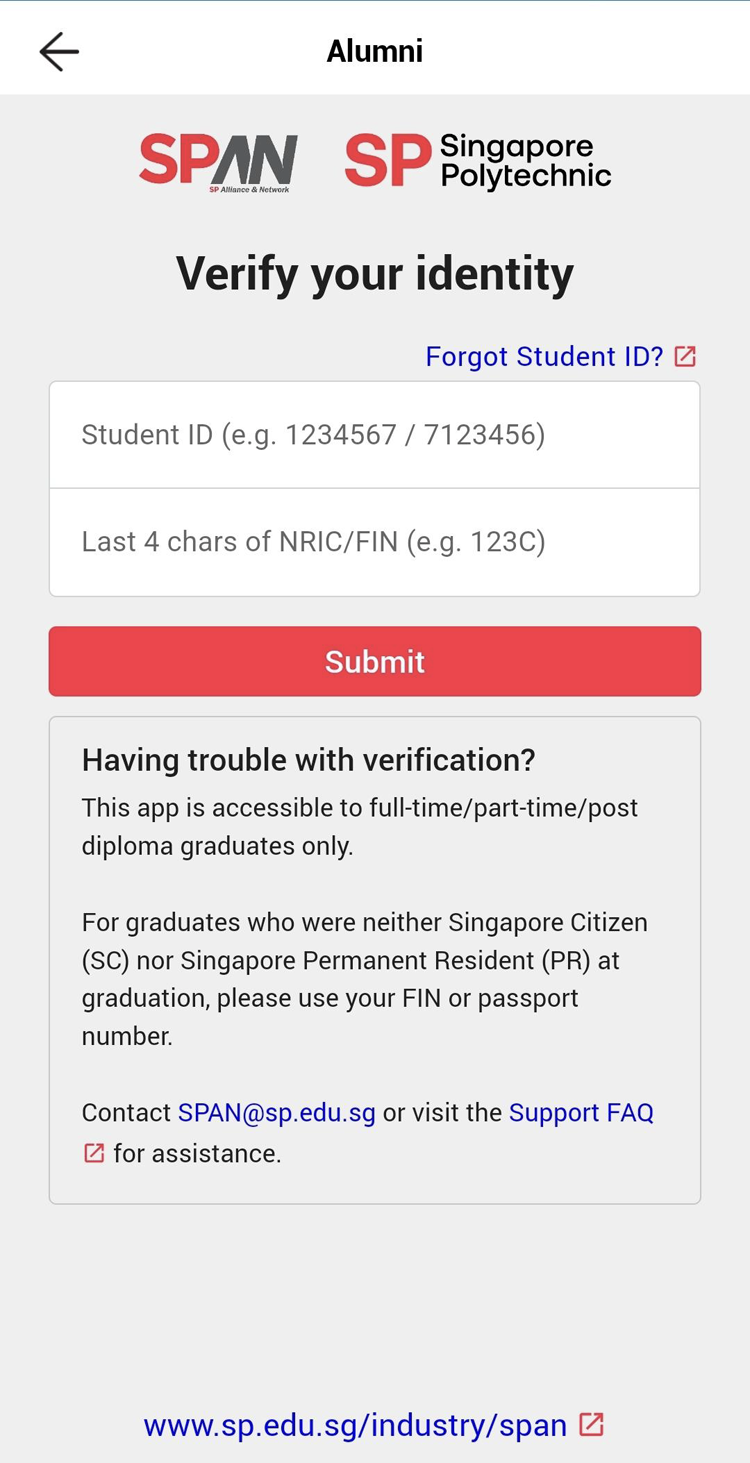
v) Upon successful verification, you will be redirected to the eCard page. 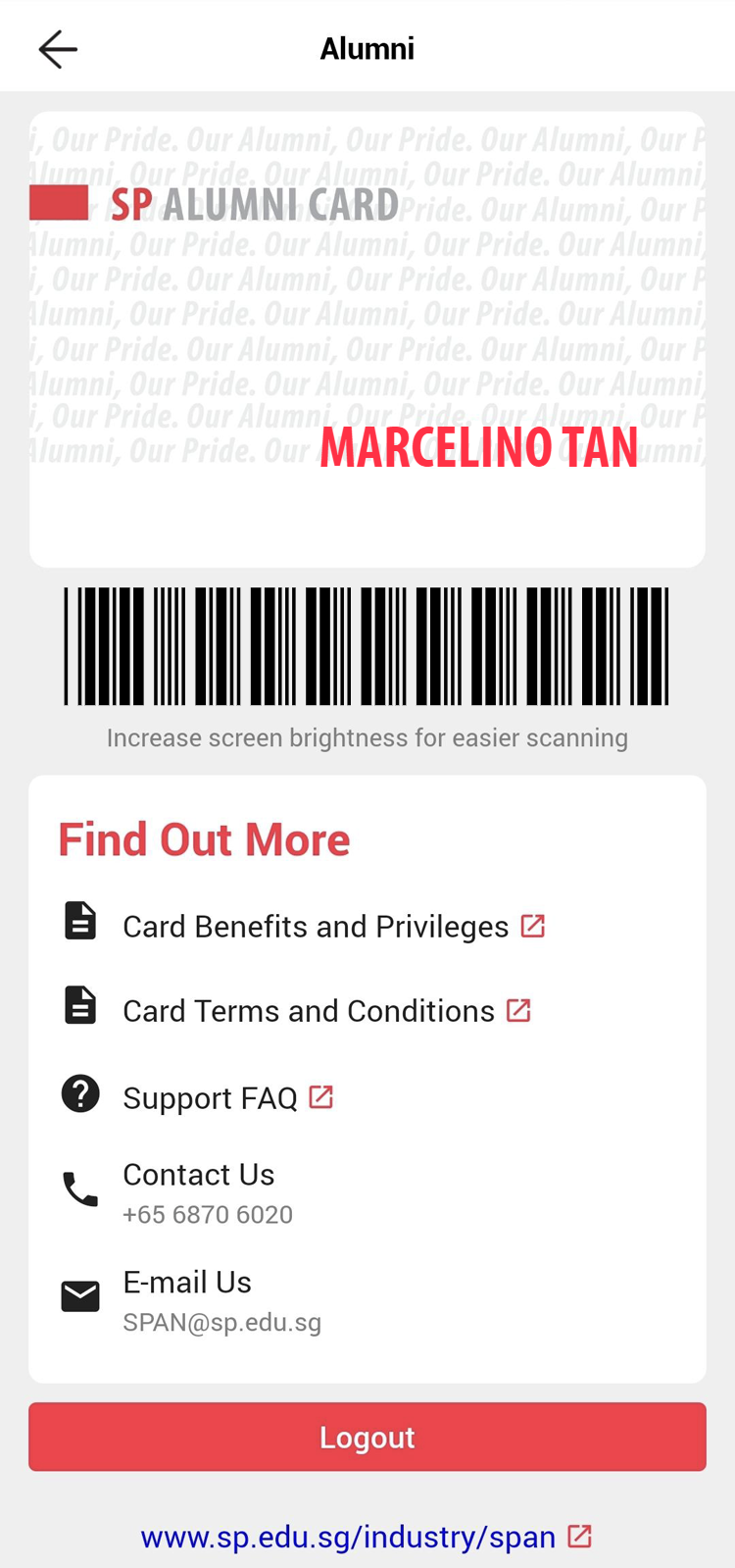
|